How do I change my payment term?
At this time, you cannot change your payment terms or delete payment methods in the Client Area. For these requests, please reach out to us for assistance. However, you can add or update your payment methods, and set up Auto-renewal without needing to contact Support.
Add or Edit Your Payment Method
- Log in to your Client Area.
- Click your profile name in the top-right menu and select Payment Methods.
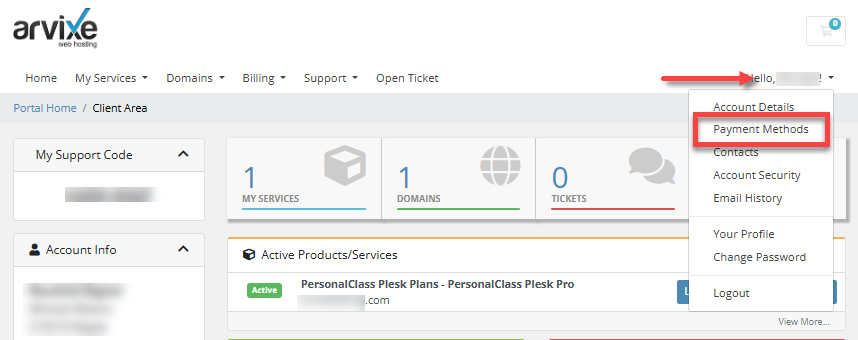
You can also click the Billing tab in the top menu and select Payment Methods.
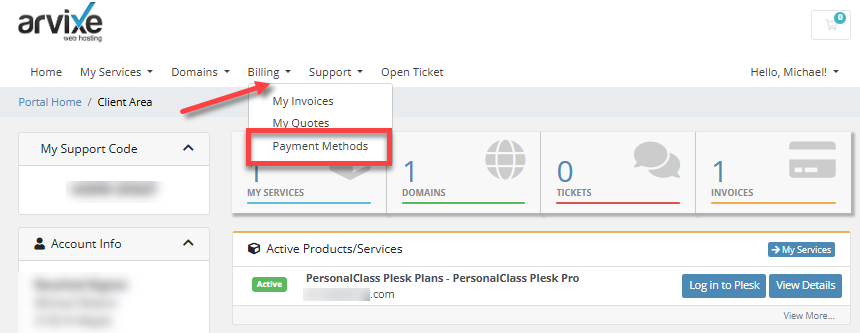
- On the Payment Methods page, you can add or edit your payment methods.
- To edit: Select your credit card and make the necessary updates.
- To add: Click the Add New Credit Card button and fill out the required fields.
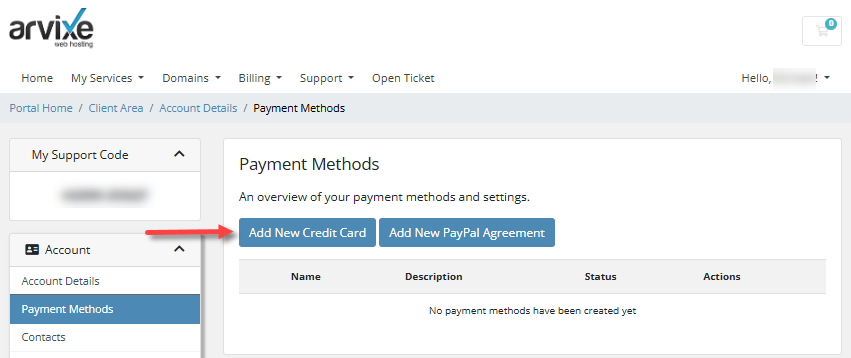
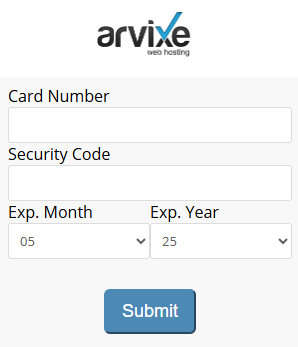
- Once done, click Submit.
Set a Default Payment Method
You can select a default payment method for purchasing or renewing hosting products and services in your Client Area.
On the Payment Methods page, click the Set as default button.
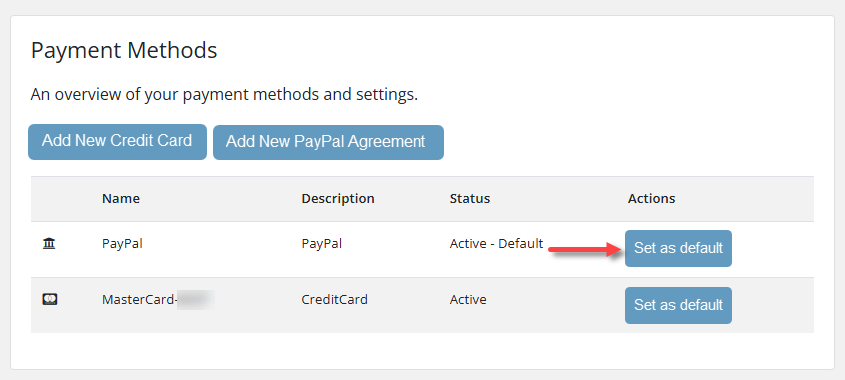
Set Up Auto-Renewal Feature
- Log in to your Client Area.
- Click Auto-Renew Settings on the left pane under Shortcuts.
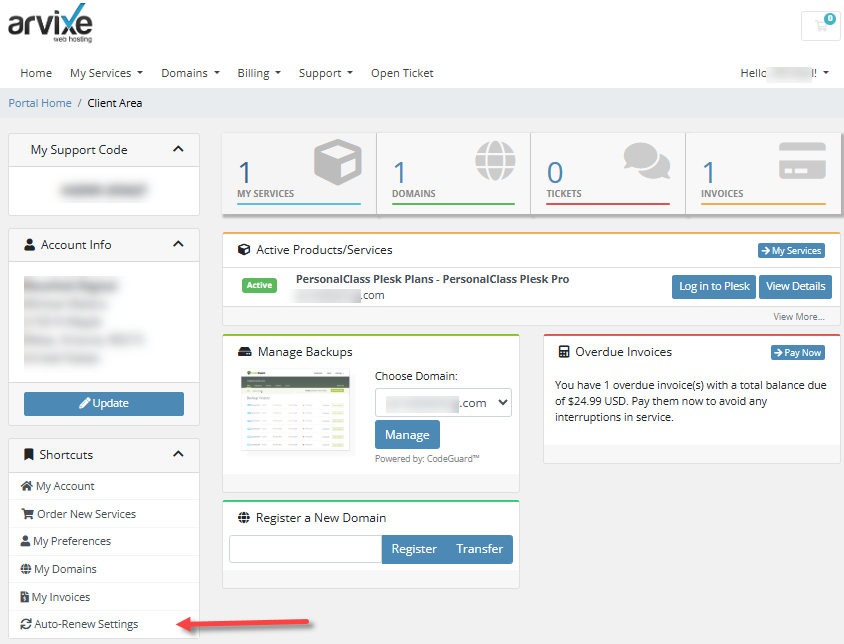
- Click Update on the product for which you want to change the auto-renewal settings.
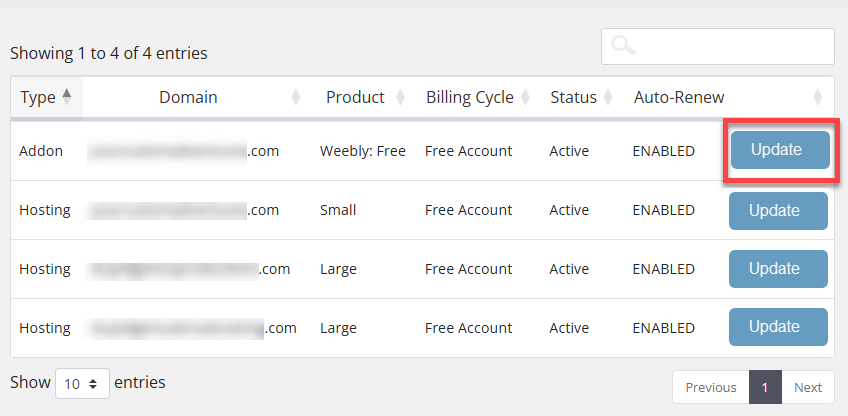
- Click the Enable Auto-Renew or Disable Auto-Renew button. This will link to your default payment method.
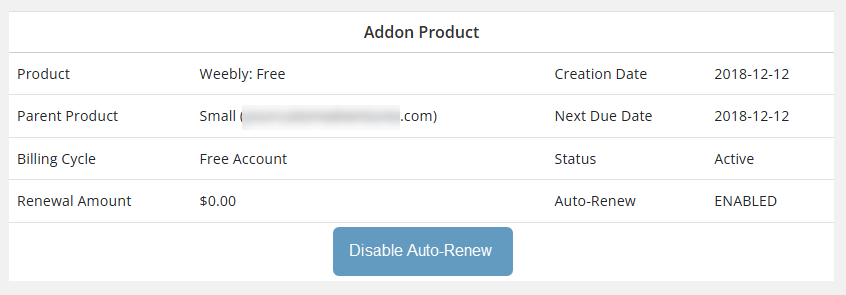
Disabling Auto-renew does not cancel the product itself; it only disables the Auto-renew feature for that specific product.
Important: Please note that if an invoice has already been created, disabling Auto-renew for the product will not affect that existing invoice.