Knowledge Base
How to Create and Modify a Customer - WSP
A Customer in WebsitePanel is an additional user with separate login credentials. This article will cover how to create and modify a Customer on VPS Servers.
Creating a Customer
To create a customer:
- Login to the server using the hostname or the IP address provided in the New Windows VPS Order email.
- Click Customers under the Account Menu.
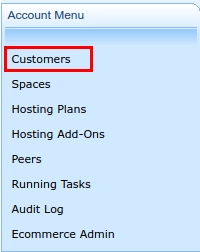
- Click Create User under Customer User Accounts.
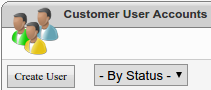
- Provide the following:
- Username: Create a username to log into the server
- Password: Create a password to log into the server
- First Name(optional): First name assigned to the user account
- Last Name(optional): Last name assigned to the user account
- Account Number(optional): Create a customer number if you have numerous customers
- email: Add an email to use for notifications
- Secondary email(optional): Add a second email if you need additional notifications
- Mail Format: This dropdown menu will allow you to select if you wish to receive email notices with or without html formatting
- Role: Select User using the dropdown menu
- Status: Select Active using the dropdown menu
- Demo Account(optional): This checkbox turns the user account into a demo account with sample data/configuration
- Send Account Summary Letter(optional): This checkbox sends a summary of the user account and configuration
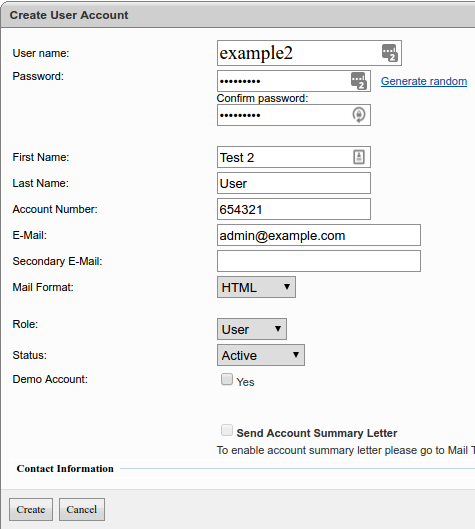
- Click Create
Modify a Customer
To modify a customer:
- Log into the server using the hostname or the IP address provided in the New Windows VPS Order email.
- Click Customers under the Account Menu.
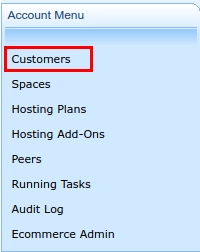
- Click the username you want to modify.
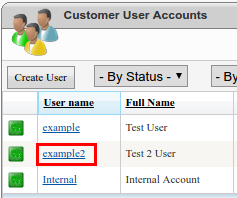
- Click Edit Details located on the third column.
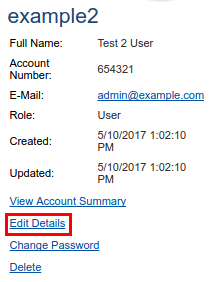
- Modify the following settings:
- First Name(optional)
- Last Name(optional)
- Account Number(optional)
- Secondary email(optional)
- Mail Format: Plain Text or HTML
- Role: User or Reseller
- Demo Account(optional)
- Login Status: This dropdown menu allows you to enable/disable the user account
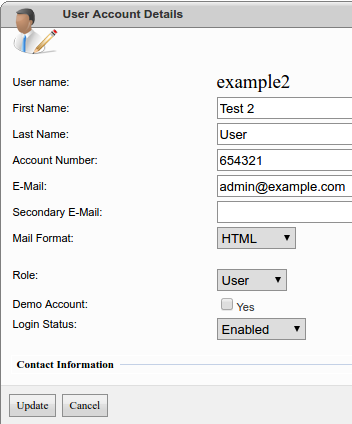
- Click Update to save your changes.
Delete a Customer
To delete a customer:
- Log into the server using the hostname or the IP address provided in the New Windows VPS Order email.
- Click Customers under the Account Menu.
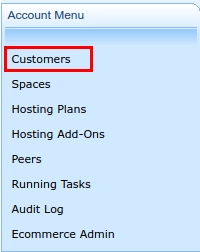
- Click on the username you want to delete.
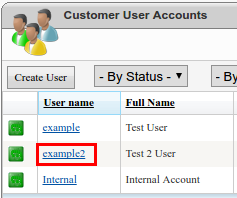
- Click the Delete button located on the third column.
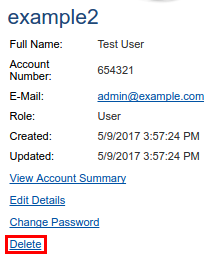
- Select the checkbox for Yes, I understand it and want to delete the user account.

Please note: that any hosting spaces associated with customer will be deleted once the customer is deleted. - Click Delete.
* Your feedback is too short