Knowledge Base
Categories: Third Party Applications
How to Create and Modify FTP Accounts - Plesk
FTP(File Transport Protocol) is a network protocol used to conveniently transfer files between you and the server or vice versa.
Create an FTP Account
To create an FTP Account:
- Log into your Plesk Control Panel.
- Click Websites & Domains in the sidebar.
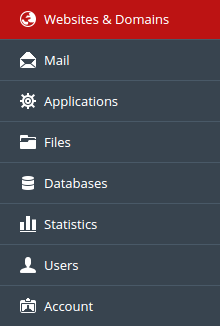
- Locate the domain needing an FTP account and click SHOW MORE.
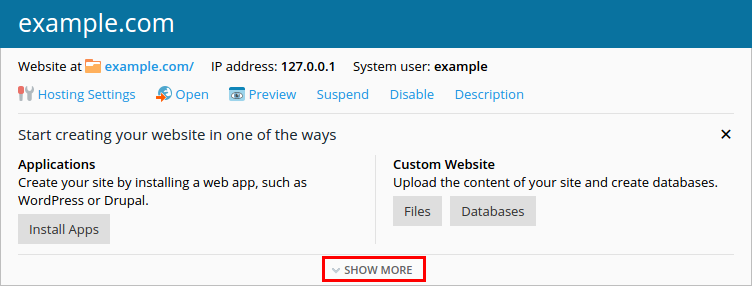
- Click FTP Access.
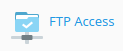
- Click Add an FTP Account.
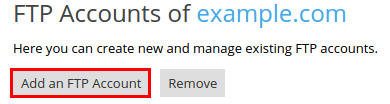
- Provide the following:
- FTP account name: Username for the FTP account
- Home directory: Default directory for the FTP account on login
- Password: Password for FTP access
- Read permission: This checkbox allows the user to download files
- Write permission: This checkbox allows the user to upload files
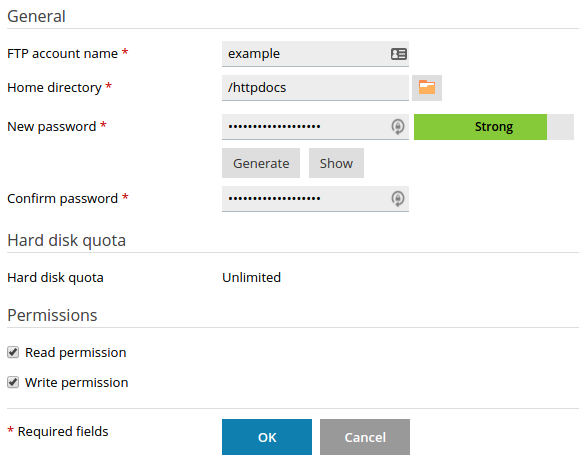
- Click OK.
Modify an FTP Account
To modify an FTP Account:
- Log into your Plesk Control Panel.
- Click Websites & Domains.
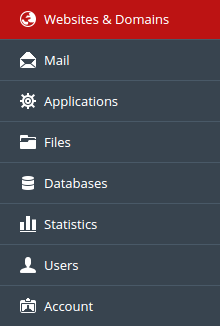
- Locate the domain needing modification and click SHOW MORE.
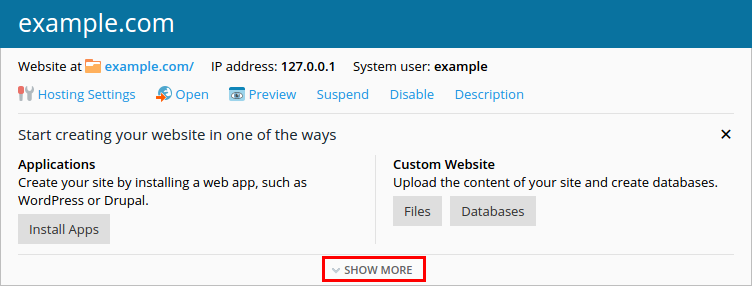
- Click FTP Access.
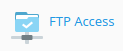
- Click the FTP account to modify.
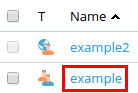
- Modify the following:
- FTP account name: Username for the FTP account
- Home directory: Default directory for the FTP account on login
- Password: Password for FTP access
- Read permission: This checkbox allows the user to download files
- Write permission: This checkbox allows the user to upload files
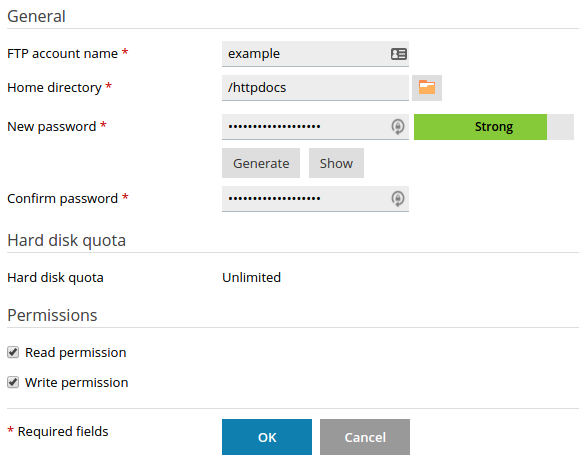
- Click OK to save your changes.
Delete an FTP Account
To delete an FTP Account:
- Log into your Plesk Control Panel.
- Click Websites & Domains.
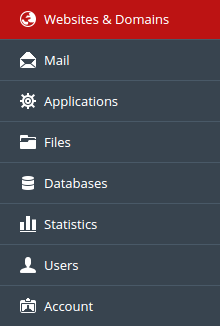
- Locate the domain needing an FTP account deleted and click SHOW MORE.
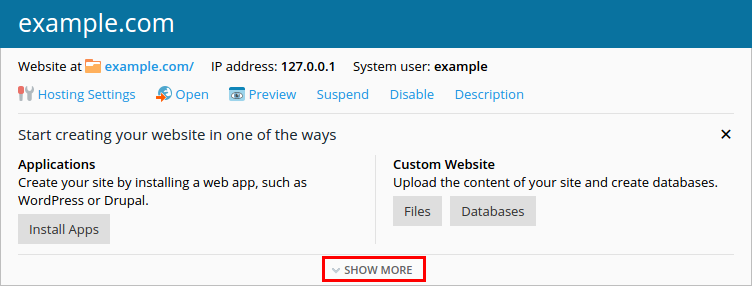
- Click FTP Access.
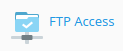
- Select the checkbox for the account(s) you want to delete.
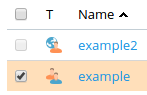
- Click Remove.
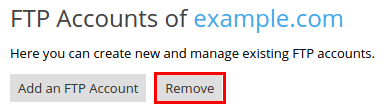
- Click Yes in the dialog box to confirm the deletion.
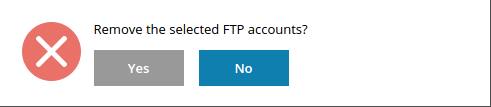
* Your feedback is too short