Knowledge Base
Categories: Windows Plesk
How to Install and Modify Applications - Plesk
While we do allow numerous applications to be installed on your plesk hosting plan, your hosting plan also includes Applications for quick installation and configuration of popular software. We will be using WordPress as an example for this article, however, the steps will be similar for all other applications.
Installing an Application
To install an application:
- Login to your Plesk Control Panel.
- Click the Applications tab in the sidebar.
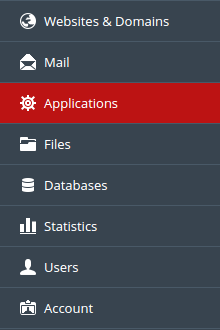
- Click All Available Applications.
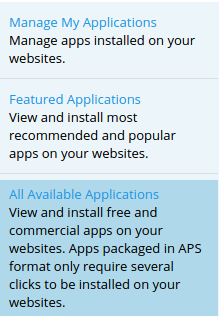
- Search for an application using the search bar provided, or navigate the menu using the categories provided.

- Click Install to select the most current version available on the server.

- Select a domain/subdomain using the dropdown menu. Typing in the field provided creates a subdirectory for the installation.
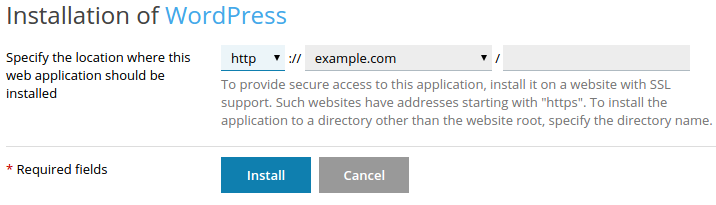
- Click Install.
- Once installed you are redirected to the administrative page for the application in Plesk with a confirmation of the installation.
Note: If an application is not available, you will need to manually install the software.
Modifying an Application
To modify an application:
- Login to your Plesk Control Panel.
- Click the Applications tab in the sidebar.
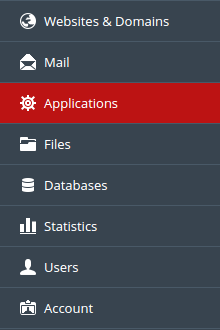
- Click the name of the application under My Apps.
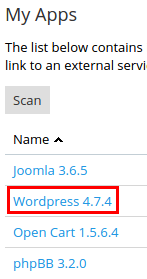
- The administrative page will differ based on the application installed, however, all administrative pages for applications in Plesk will allow you to do the following:
- View the username and password
- View the email used for installation
- View the directory path of the installation
- Turn automatic update on or off
- Access the admin page for the application
- Change the database username and password
- Change the admin password for the application
- Remove the application
Deleting an Application
To delete an application:
- Login to your Plesk Control Panel.
- Click the Applications tab in the sidebar.
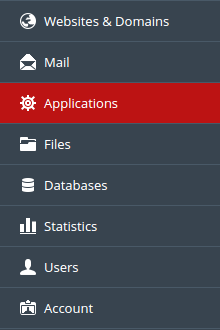
- Locate the application you want to delete under My Apps and click Remove.
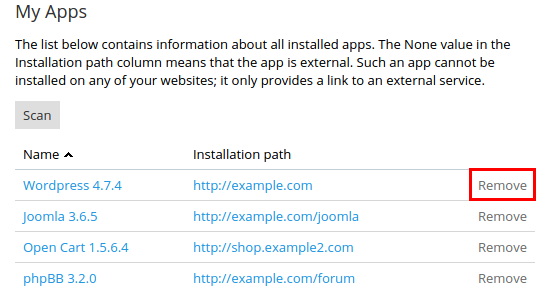
- Click Yes in the dialog box.
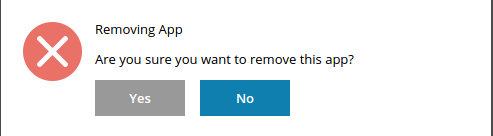
- Once removed, a confirmation of the removal is displayed.
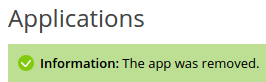
* Your feedback is too short